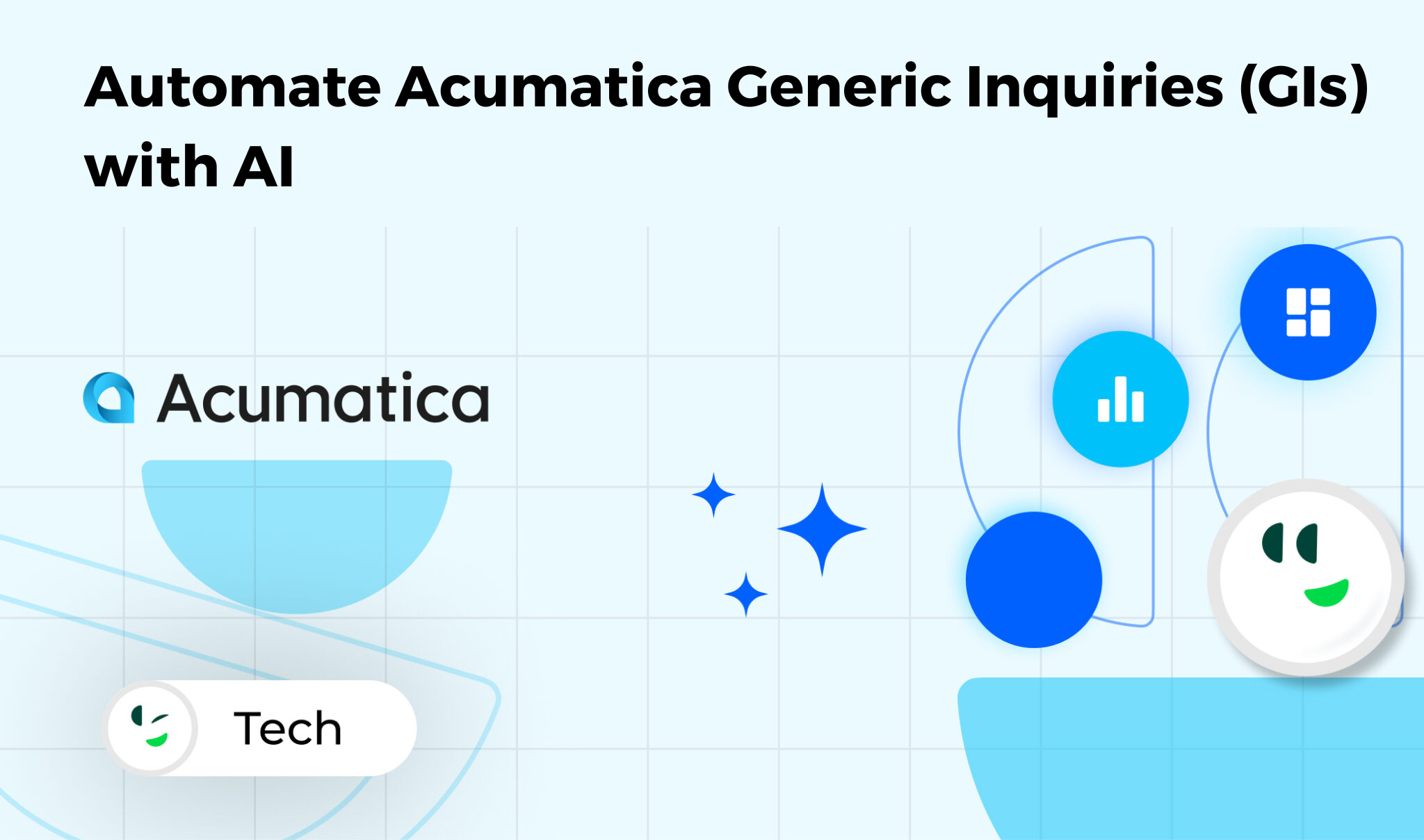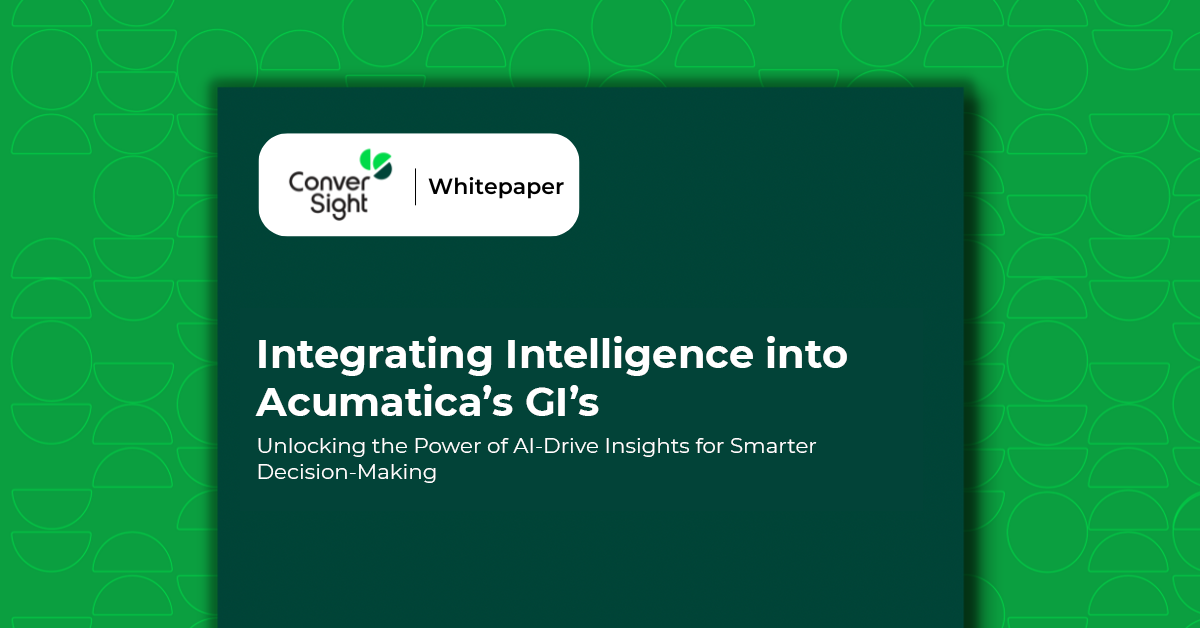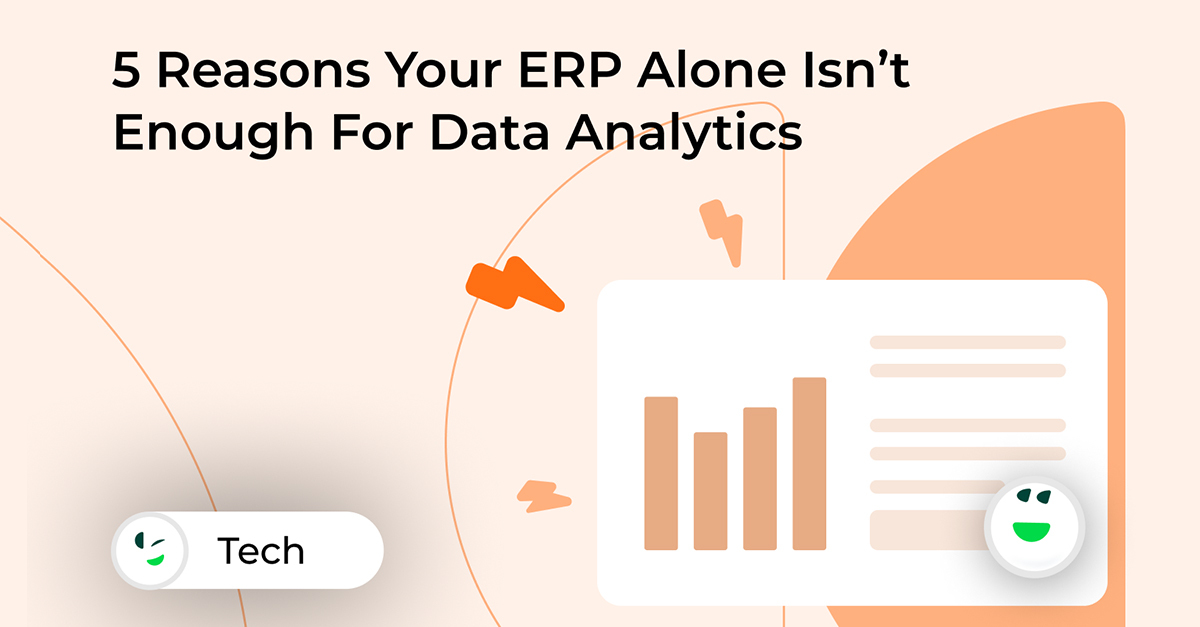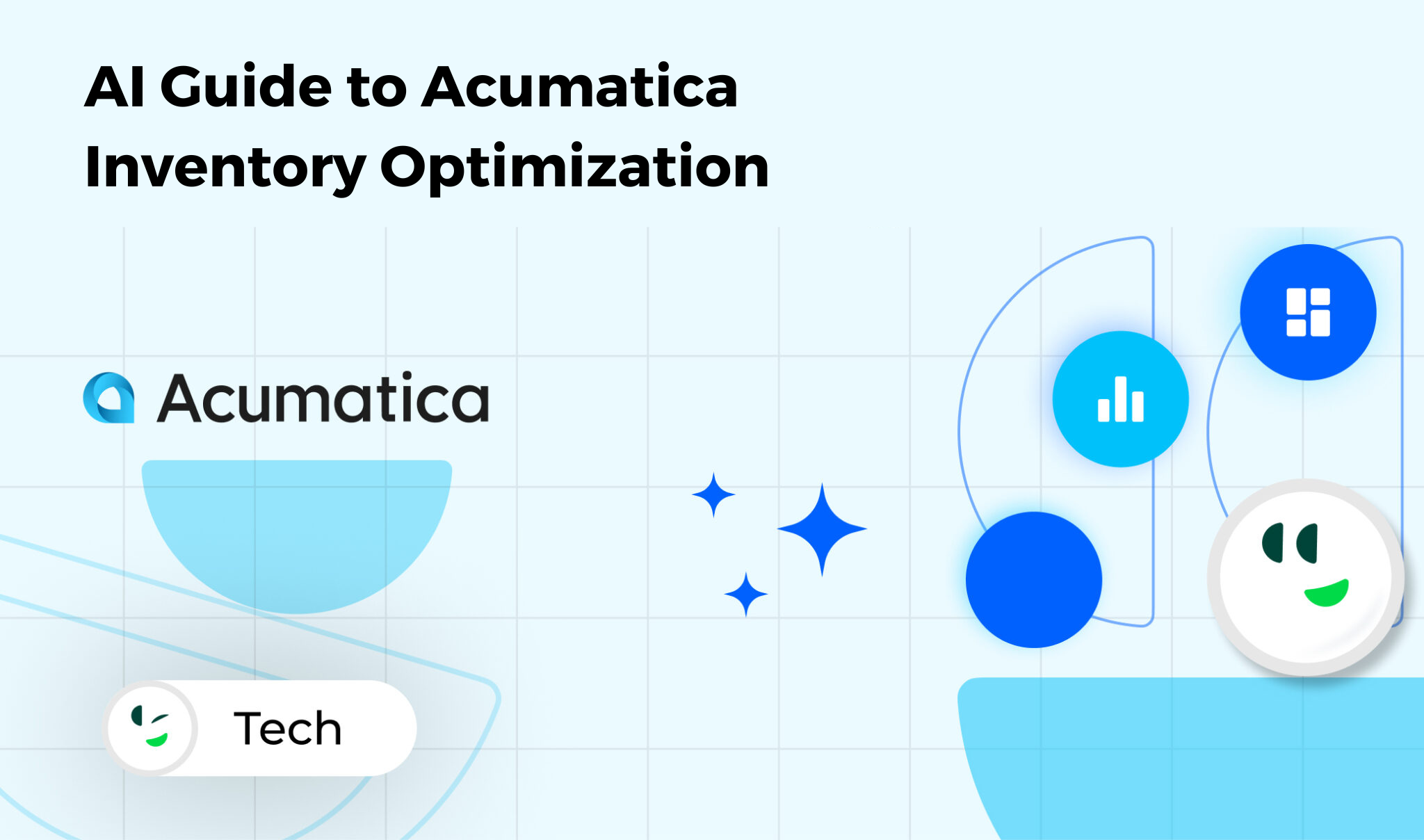
Introduction
At ConverSight, we understand that powerful insights start with access to the right data—at the right time. Acumatica, a leading cloud ERP solution, is packed with tools that support this mission. One of the most versatile and impactful features within Acumatica is the Generic Inquiry (GI). These customizable data views allow users to generate specific reports and dashboards without deep technical expertise, offering unmatched flexibility across modules like accounting, inventory, manufacturing, and CRM.
In this guide, ConverSight walks you through how Generic Inquiries work, how to create and customize them, and how you can elevate your reporting strategy by integrating custom fields. When paired with ConverSight’s intuitive analytics capabilities, the power of these GIs becomes even more actionable and insightful.
What is a Generic Inquiry in Acumatica?
A Generic Inquiry (GI) in Acumatica is a powerful feature that allows users to retrieve, filter, and display data from multiple tables and modules without needing advanced SQL or programming knowledge. GIs function as customizable reports that can pull data from any table or screen within Acumatica, whether it’s related to financials, inventory, sales orders, manufacturing, or any other module.
Unlike standard reports, which are often predefined and rigid in structure, Generic Inquiries are highly dynamic and user-configurable, making them perfect for businesses that require tailored views of their data. They can be customized to include only the necessary fields, group data, apply specific filters, or even provide drill-down functionality for deeper insights.
At ConverSight, we help customers leverage GIs as the foundational layer for advanced reporting and analytics, turning raw ERP data into insights that drive business outcomes.
Key Features of Acumatica Generic Inquiries:
- Customizable Data Views: Users can define which tables and fields to pull into the inquiry, ensuring the report meets specific business needs.
- Dynamic Filtering: GIs support user-driven filtering options. This means you can filter data based on date ranges, customer types, product categories, and other business-specific criteria.
- Data Grouping and Sorting: Data can be grouped and sorted by various fields such as product name, sales territory, customer, etc.
- Multiple Data Sources: GIs can pull data from multiple tables or screens in Acumatica, making them highly flexible for cross-functional reporting.
- User-Friendly Interface: No need for advanced coding or SQL skills. The Generic Inquiry tool is accessible to non-technical users, enabling them to create custom reports directly from the user interface.
Generic Inquiries are often used to create dashboards, interactive reports, and data views that help management and employees make data-driven decisions. They can be exported into various formats (Excel, PDF) for easy sharing and collaboration.
How Do You Write an Acumatica Generic Inquiry?
Writing a Generic Inquiry in Acumatica is a relatively straightforward process, even for those with limited technical experience. Acumatica’s user-friendly interface allows you to create customized data views by simply selecting tables, fields, and applying filters to get the exact information needed.
Step-by-Step Guide to Creating a Generic Inquiry:
The process of creating a Generic Inquiry is simple but powerful. Here’s a step-by-step guide ConverSight recommends to get started:
- Access Generic Inquiries:
- To begin, navigate to the System Management menu and click on Generic Inquiries. This will open the screen where you can manage and create inquiries.
- Create a New Inquiry:
- Click the + Add New button to create a new Generic Inquiry.
- You will be prompted to enter a name for your inquiry and a description to help users identify the inquiry later on.
- Select Tables:
- The next step is to select the tables that will serve as the foundation for your inquiry. For instance, if you’re building a sales report, you might select tables like Sales Orders, Customers, and Products.
- Acumatica will display a list of all available tables within the system. Simply select the ones that contain the data you need to display.
- Choose Fields:
- After selecting your tables, you’ll choose which fields you want to pull into the inquiry. Fields are the specific data points (e.g., Sales Order ID, Customer Name, Total Sales) that will appear in your report.
- For instance, if you’ve selected the Sales Orders table, you might choose fields like Order Date, Order Total, and Order Status to include in your inquiry.
- Set Filters:
- Once you’ve selected your tables and fields, the next step is to apply filters to narrow down your results. Filters help you focus on specific subsets of data, such as orders from a particular customer or sales for a given time period.
- Filters can be set to specific values (e.g., only show orders greater than $500) or made dynamic, allowing end-users to select filter criteria when viewing the inquiry (e.g., by entering a date range or selecting a customer).
- Group and Sort Data:
- You can also group and sort the data by specific fields. For example, you might want to group sales by Customer or Product Category to get a clearer understanding of sales trends.
- Sorting can be done in ascending or descending order to ensure the report presents the data in a meaningful way.
- Define the Display Format:
- After setting up the basic structure of your inquiry, you can define the display format. You can adjust how the data will appear, such as specifying whether the data should be shown as a table, chart, or pivot grid.
- You can also configure pagination, column widths, and other layout options to ensure the inquiry is user-friendly and easy to navigate.
- Save and Test:
- After configuring the fields, filters, and display options, click Save to save the inquiry.
- Test the inquiry by running it to ensure it pulls the correct data. You can refine the filters, add or remove fields, and adjust settings as needed until you’re satisfied with the output.
- Publish:
- Once you’ve finalized the inquiry, you can publish it for use by other users. You can assign permissions to control who can view or edit the inquiry, ensuring that sensitive data is protected.
By following these steps, you can create a fully customized Generic Inquiry in Acumatica that provides the specific data insights your business needs.
How to Customize a Generic Inquiry in Acumatica
Acumatica allows for extensive customization of Generic Inquiries to meet specific business requirements. Whether you need to add new filters, create complex queries, or display data from multiple sources, the Generic Inquiry tool is highly flexible.
Key Customization Options for Generic Inquiries:
- Adding Custom Fields:
- Acumatica allows users to add custom fields to existing tables or inquiries. Custom fields can be used to capture additional data points unique to your business.
- For example, you might add a custom field for Customer Segment or Discount Percentage and include these fields in your inquiry.
- Using Expressions and Calculations:
- You can apply expressions and calculations to create derived fields. For example, you could calculate the total sales by multiplying quantity and price or create a formula to calculate profit margins.
- These expressions can be as simple or complex as needed, allowing you to create dynamic fields based on existing data.
- Joining Tables:
- Acumatica’s Generic Inquiry tool supports table joins, allowing you to pull data from multiple tables that are related to each other. For instance, if you’re creating a report that needs both Sales Orders and Payments data, you can join these two tables on the Order ID field to bring both sets of information into one inquiry.
- This is particularly useful for comprehensive reports that require cross-functional data, such as financial statements or customer activity reports.
- Custom Filtering Logic:
- In addition to basic filters, you can define advanced filtering logic for more granular control. This includes using AND/OR logic, applying wildcards, or creating parameter-based filters that prompt users to input values when running the inquiry.
- For example, you could create a filter that allows users to enter a customer name or sales region, which dynamically filters the data based on their input.
- Adding Drill-Down Functionality:
- Acumatica allows you to create drill-down links in your Generic Inquiries, enabling users to click on data points to view more detailed information. This can be especially useful in financial or sales reports, where you might want to drill down into individual transactions, invoices, or orders.
- For instance, in a report of total sales by customer, users could drill down on a customer’s name to view all their associated sales orders.
- Pivot Grids and Visualizations:
- For users who prefer visual data representations, Acumatica allows you to display Generic Inquiries as pivot grids or charts. This can be particularly useful for performance analysis, financial reporting, or inventory tracking, where trends are better understood through visual tools.
- Pivot grids allow for drag-and-drop functionality to group and analyze data dynamically, while charts provide graphical representations of data trends.
Custom Fields in Acumatica
Custom fields are fields that are added to Acumatica tables or screens to capture data that’s not available in the standard fields. These fields can be incorporated into Generic Inquiries to enrich your data views and reporting. Custom fields are particularly useful for industries or businesses that require additional data to track performance, compliance, or operational needs.
How to Add Custom Fields to Generic Inquiries:
- Define the Custom Field:
- First, you need to define the custom field within Acumatica. Navigate to Customization Projects in the System Management module.
- Select the Add New Field option, specify the field’s name, type (e.g., text, numeric, date), and set any other properties such as whether the field is required or optional.
- Update the Inquiry:
- Once the custom field is defined, you can return to your Generic Inquiry and add the custom field to the inquiry’s field list.
- You can also apply filters, sorting, and grouping based on the custom field, just like any other data field.
- Deploy and Test:
- After adding the custom field to the inquiry, deploy the changes and test the inquiry to ensure the field displays correctly in the results.
Custom fields in Generic Inquiries allow businesses to tailor the system to their specific needs, ensuring that all critical data points are captured and made available for reporting.
Conclusion
Acumatica’s Generic Inquiries are a game-changer for businesses looking to access and report on data in a flexible and customizable way. By creating and customizing GIs, businesses can gain deep insights into their operations, financials, and performance metrics without relying on IT support or advanced programming skills. With the ability to add custom fields, apply advanced filtering, and even incorporate drill-down functionality, the potential for tailored reporting is vast.
Generic Inquiries in Acumatica are a cornerstone of flexible reporting—but when paired with ConverSight, they become a launchpad for real-time insights, predictive analytics, and proactive business decision-making. Whether you’re pulling weekly performance dashboards, tracking operational KPIs, or preparing for an executive review, Generic Inquiries offer a scalable way to access what matters most.
Want to take your GIs even further?
ConverSight integrates directly with Acumatica to deliver conversational analytics and AI-powered reporting on top of your GIs—so you can ask, analyze, and act faster than ever before.